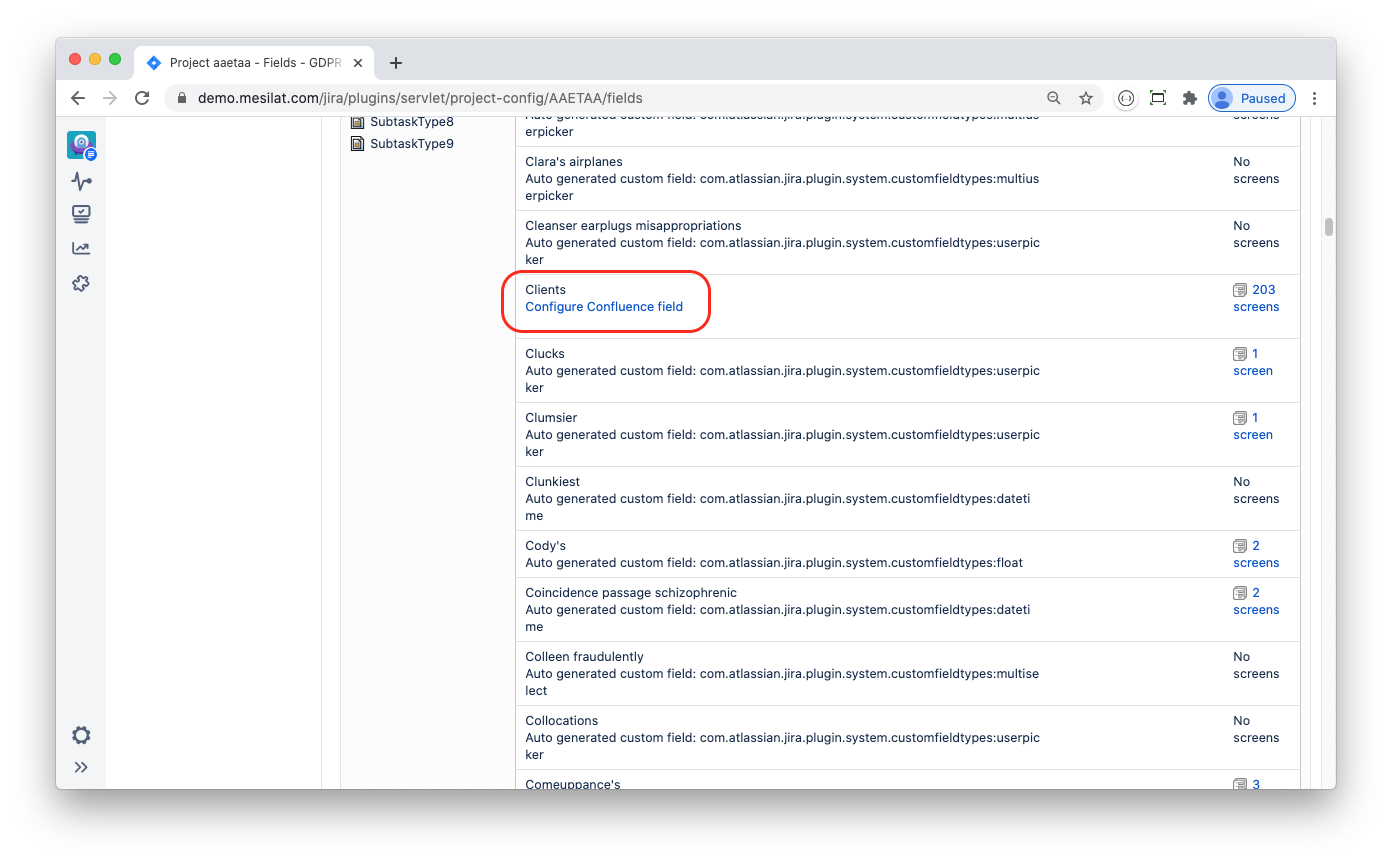Confluence Field Configuration
Every Confluence Field that you create in your JIRA application should be configured. Navigate to JIRA Administration → Issues → Custom fields and locate your Confluence custom field then select action:
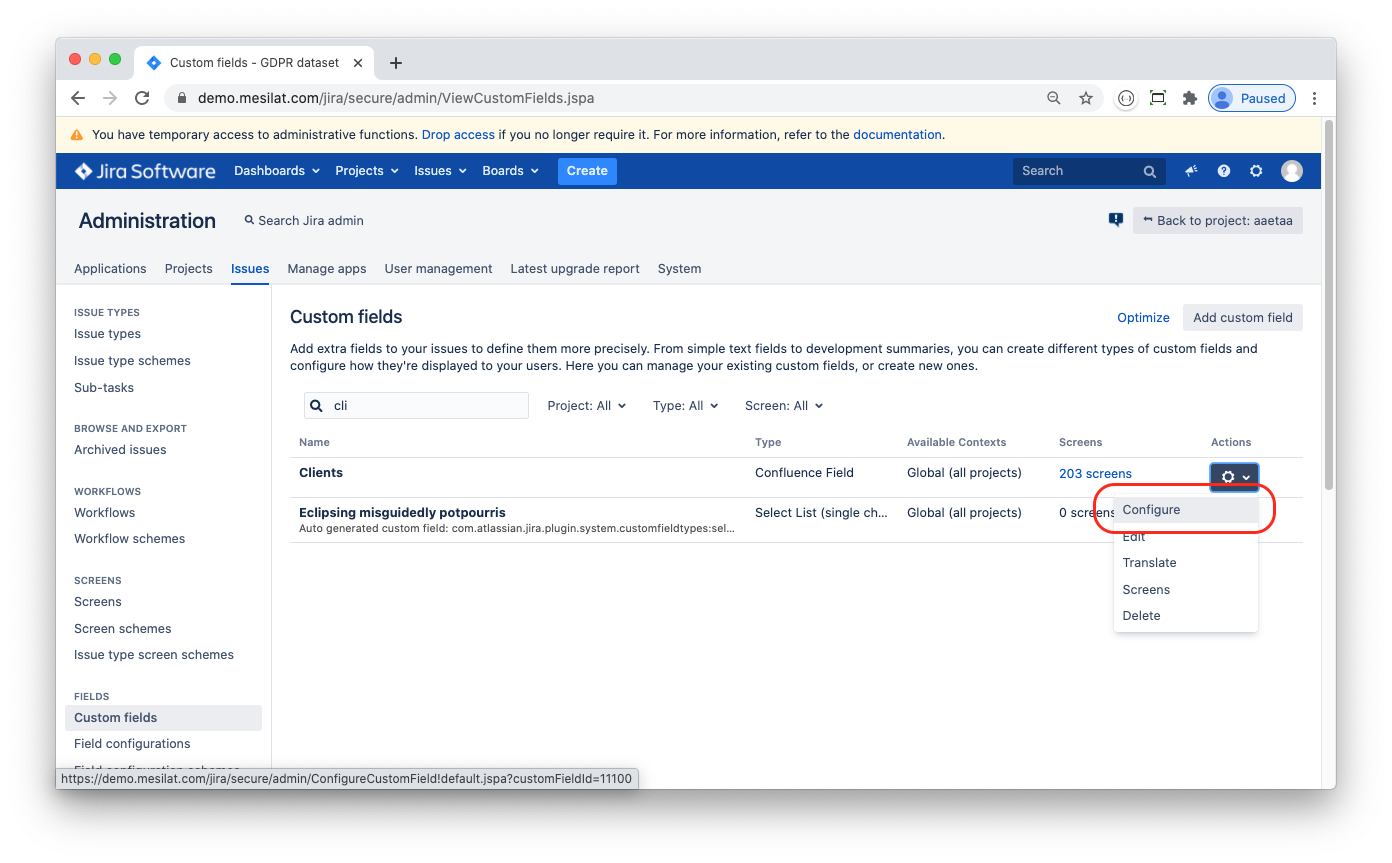
At Configure Custom Field page click the Confluence Field link (the link is only available for custom fields of Confluence Field type) to start the configuration dialog:
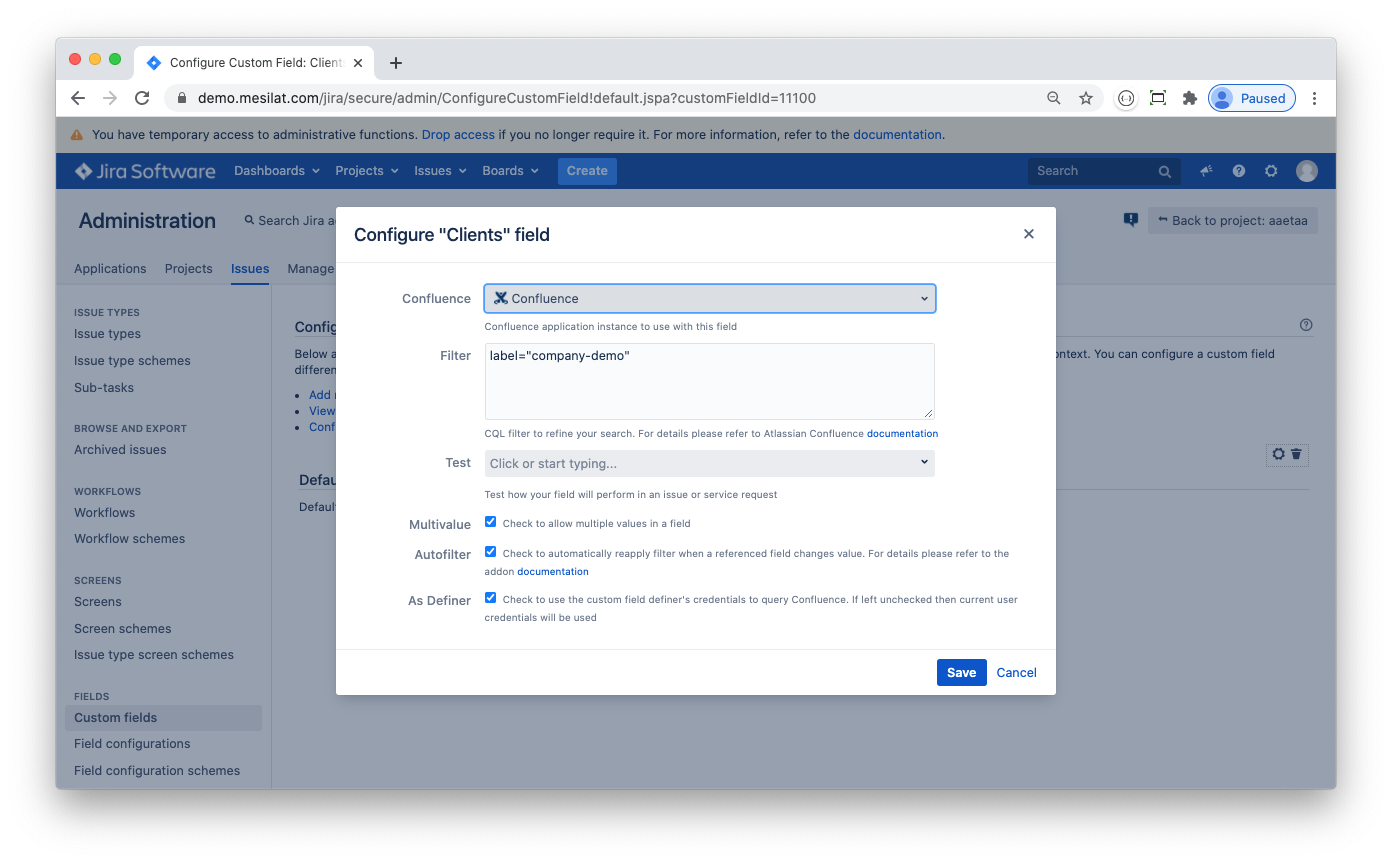
Confluence
In case that your JIRA is linked to multiple Confluence instances you may use the Confluence property to specify the instance that you want to provide data for your custom field. By default it will use the primary Confluence instance.
Filter
You may specify a CQL (Confluence Query Language) clause to filter Confluence pages according to your requirements. The clause will be applied to every query that JIRA executes. For example, you may set the filter value to something like:
space="REFDATA" and label="client"This will result in a CQL that would be similar to:
type="page" and title~"*" and space="REFDATA" and label="client" order by titleThe field’s dropdown control will only list Confluence pages that match the query:

Test
Use this field to test your Confluence connection and your CQL filter validity. It performs exactly as a field in a JIRA issue.
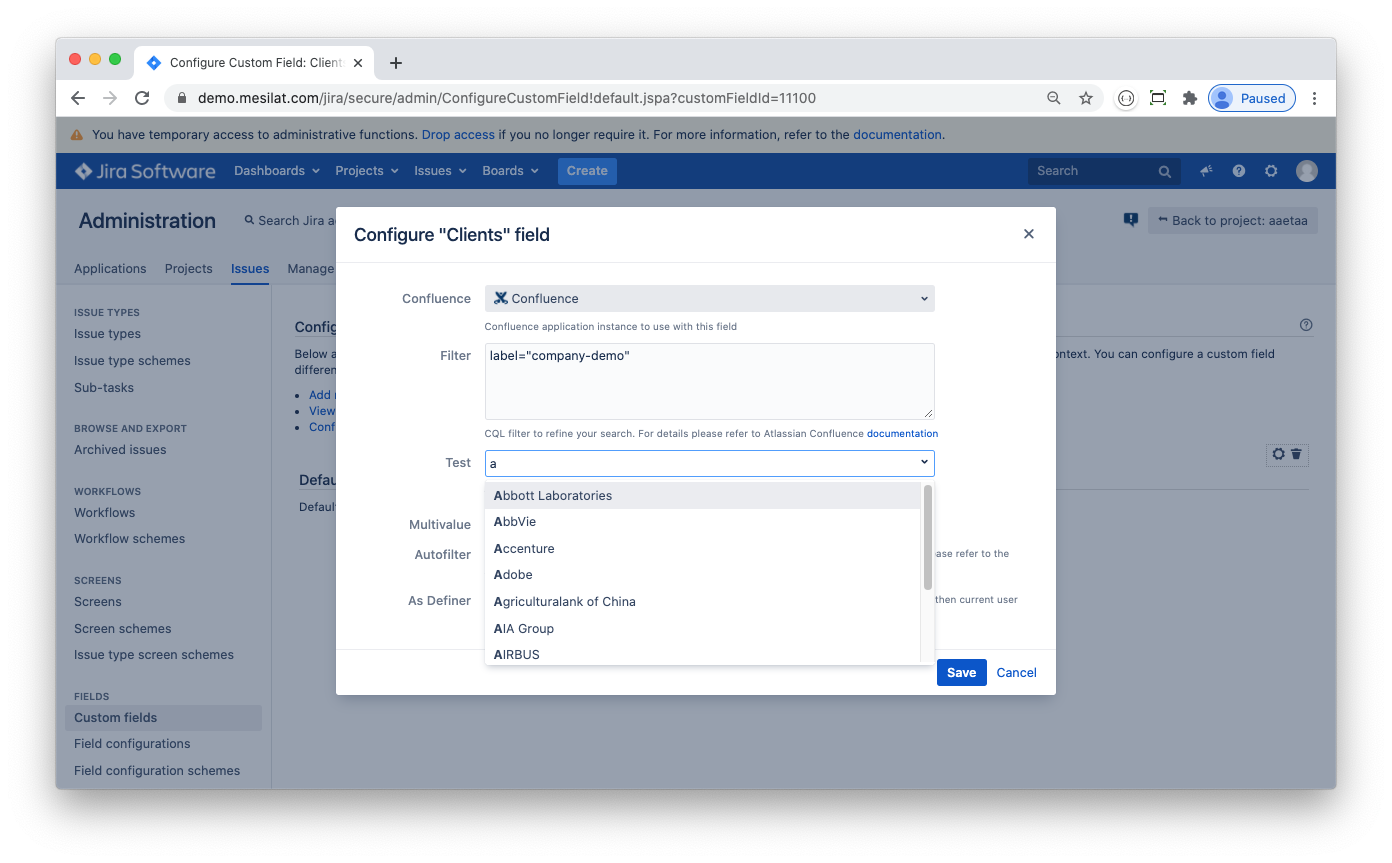 If your JIRA is not authorised then you will get an error message:
If your JIRA is not authorised then you will get an error message:
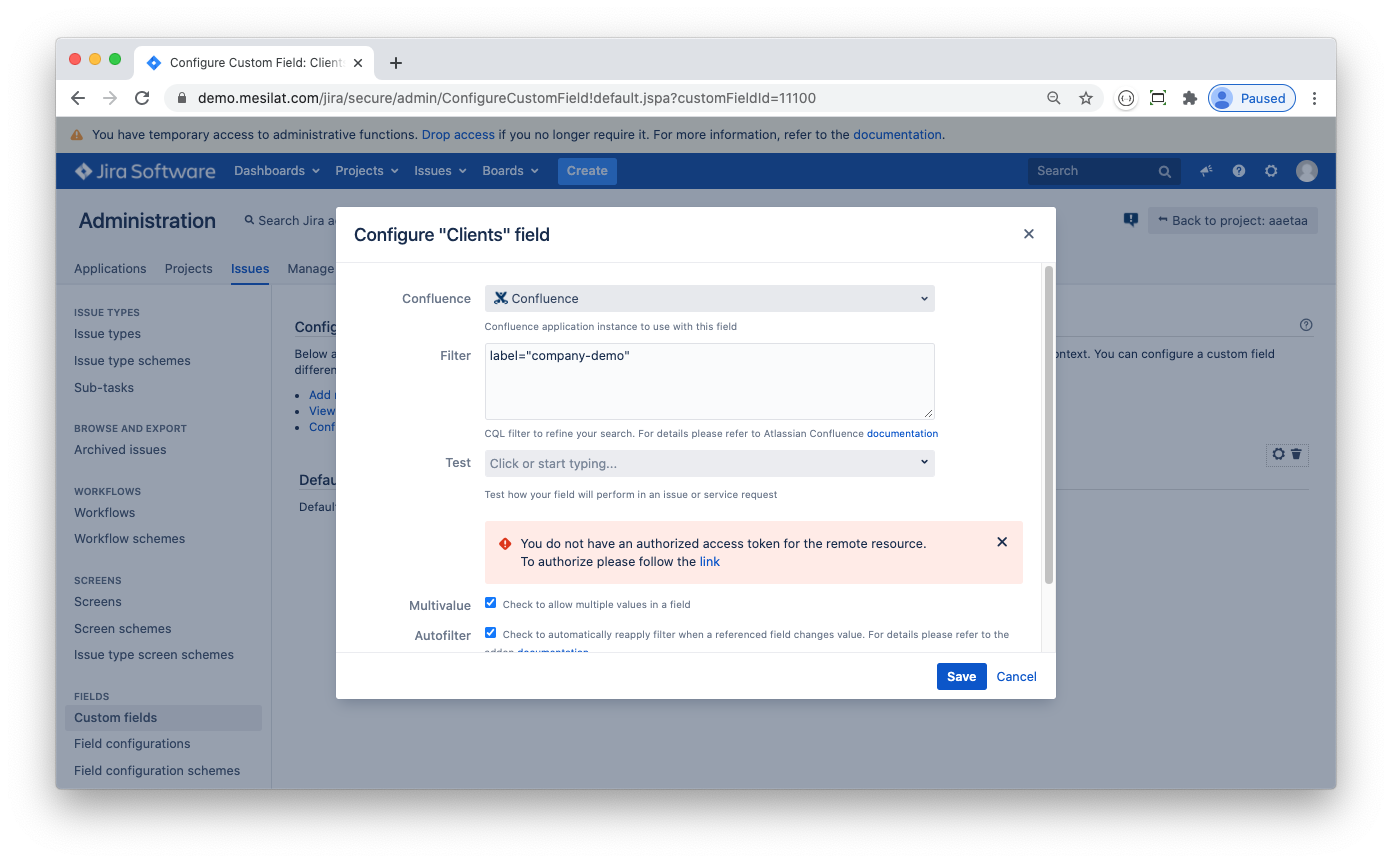
Follow the link to start the OpenID “dance” to authorise your JIRA
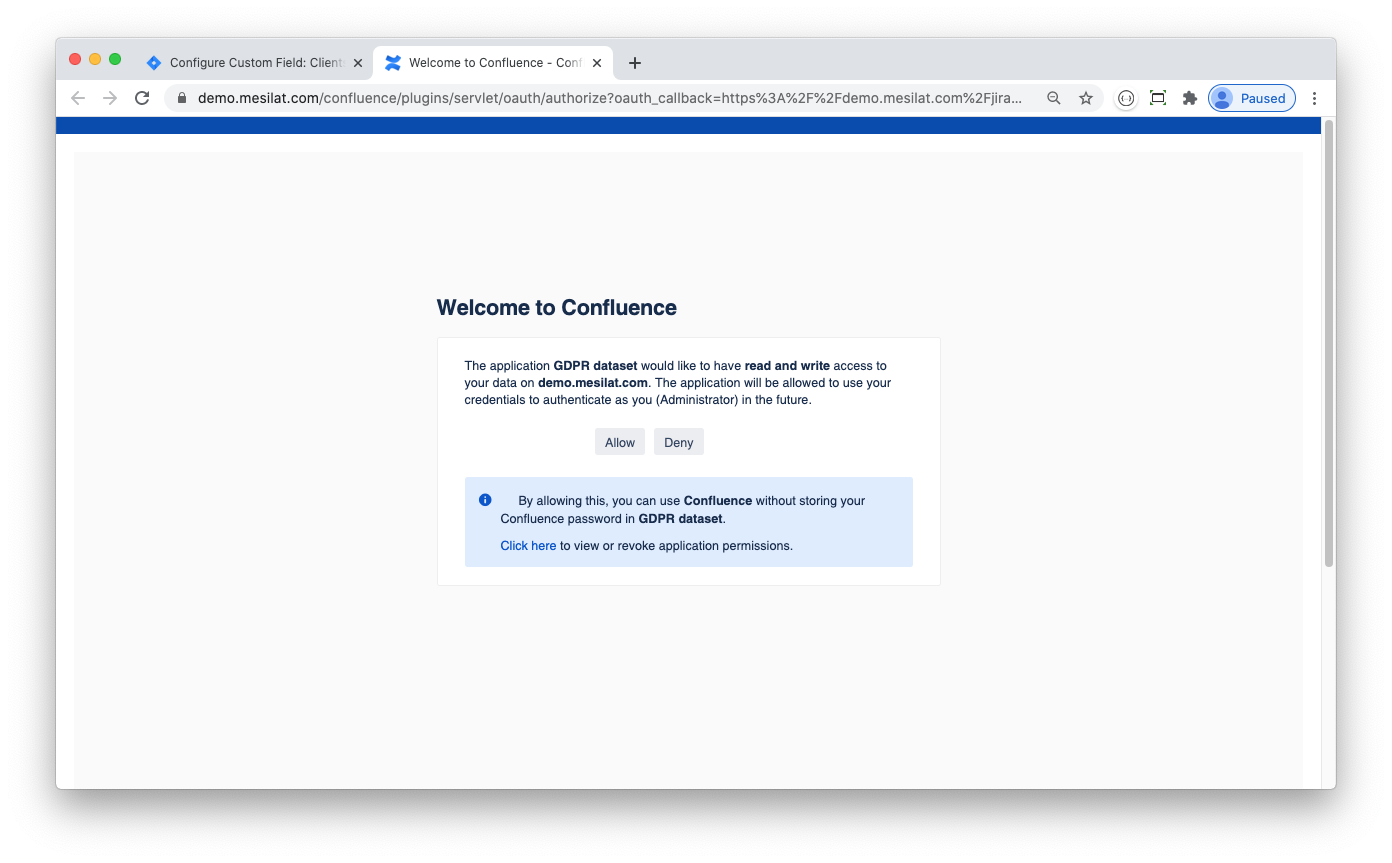
Multivalue, Autofilter and 'As Definer'
The checkboxes are used to modify a Confluence Field's behaviour. If Multivalue checkbox is checked then a user can select multiple Confluence pages in a single field; otherwise the field's value is restricted to only one Confluence page.
Autofilter option is only meaningful when you use substitution variables referencing other fields in your JIRA issue. If this option is checked and the field you reference in your substitution variable changes value, then your Confluence field will be automatically tested against the resulting CQL. If the field's value does not match, then the field will be automatically cleared. If the field is a multi-select, then values that do not match the CQL will be removed, while values that do match will be preserved. For more details please refer to Using Substitution Variables section.
As Definer option modifies the way JIRA queries Confluence for pages. By default JIRA will query Confluence using current user’s credentials. In some cases (such as JSD Customer Portal) it may be desirable to use the administrator’s credentials instead. Check this option to enable JIRA to query Confluence using the custom field definer’s credentials (if you are creating the field then your Confluence account will be used).
JIRA Project-Specific Settings
You can use JIRA project-specific settings for you Confluence fields that override the global settings described above . Navigate to Project settings → Fields and locate your Confluence field, then click Configure Confluence field link to edit the project settings